Support Forum
 Offline
OfflineGreat, So -
- Load up the same post you used for the screenshot and click on the forum tools icon withon that post.
- From the forum tools menu select 'Properties' and note the POST_ID in the properties listing.
- Go to phpMyAdmin and load the database and select the XXX_sfposts table where XXX is your WordPress table prefix.
- You need to find the row where the post_id is the one we found in stage 2. You might need to resort the table to get the recent posts at the top of the display by clicking on the post_id column lanbel.
- When you locate the row use the 'browse' icon and when the display pops up look at the 'post_content' column. Copy the content pt the clipboard.
- Come back to this thread and paste the content into a new post. Best to use the syntax highlighter. So...
- Paste the content of the clipboard.
- very carefully select the pasted text and ONLY the pasted text.
- Click on the Syntax Highlighter button in the toolbar above - (top right).
- Select HTML from the drop down menu.
- Save the post
`let;s see what was in the database as opposed to what was displayed.
 |
YELLOW
SWORDFISH
|
 Offline
OfflineTest smiley: <img title="smile" alt="smile" src="http://alcohemy.com/wp-content/sp-resources/forum-smileys/sf-smile.gif" />
Test typed smile: 🙂
End of test.
I had deleted the previous 'test post' from my forum, so I created another one much the same.
This is the screen shot of it.
I then copied the text above from the row in the database and pasted as 'text'. Hope this is what you were after, as the Syntax Highlighter button was greyed out for me.
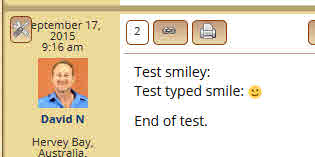

 Offline
OfflineTest typed smile: 🙂
End of test.
I had deleted the previous ‘test post’ from my forum, so I created another one much the same.
This is the screen shot of it.
I then copied the text above from the row in the database and pasted as ‘text’. Hope this is what you were after.
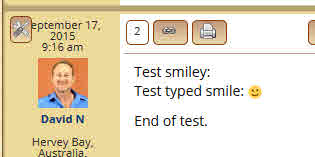

 Offline
OfflineIf the toolbar button was greyed out it means you missed out stage 8. But not to worry. We can see what we need.
So here you have the image tag HTML in the database that is just fine. Yet when it gets to display time on the page it is heavily corrupted and changed. And for some bizarre reason has an unnecessary closing 'img' tag.
I will test it here the same way - ![]() - but I am betting it will work...
- but I am betting it will work...
 |
YELLOW
SWORDFISH
|
 Offline
Offline...as indeed it did.
I am not saying with 100% certainty that another plugin is the cause but I have to say that whenever we have encountered similar - though rare - behaviour before t has to date always come down to one. And some of those plugins you are using have not been updated for quite some time.
Of course I don't know where to start as I have never encounter many of those plugins before. I would, perhaps, try deactivating both of the light-box WP plugins just to see if that has any effect. You can reactivate them immediately of course,
 |
YELLOW
SWORDFISH
|
1 Guest(s)
 Support Forum
Support Forum


 All RSS
All RSS