Administration
There are a lot of settings for Simple:Press. We have grouped them into different admin section to make them easier to overview.
Forums section
The Manage Forums Section is the administration area where you create and configure your Groups and Forums.
In Simple:Press Forum, a Group is a container of one or more Forums. There must always be at least one Group and one Forum in order for users to post Topics in your Forum. If you are just getting beginning with your Forum, you can read our Getting Started with Groups and Forums guides to help you with the basics.
This Administrative section is where you create the groups and forums, manage or edit them as needed and merge forums.
This is also where you would add global or delete a whole permission set and manage the Global RSS settings.
Options section
The Manage Options Panel is the administration panel where you can pick and choose the myriad of options and setups for your Forum. These admin panels are where you can configure the look and feel of your Forum on the front end.
This is where you set the global options of the forums and the global display settings. You can customize the Post content appearance. Set the style for the Post time and set various filtering and url link options.
This is also where you would configure alternate Email setting for your Forum and how the forum is to handle guests and inactive members.
Starting with Version 6.2.0 of Simple:Press, you can use custom icon files created by icomoon for icons in the following areas:
- Forums
- Ranks
- Reputation
To upload an icon file generated by Icomoon, go to FORUM->OPTIONS->ICON SETS.
In that screen, the top panel contains a BROWSE button. Click it and point to your .zip file from icomoon.
Once the file is uploaded, you should see it in the Installed Iconsets panel in the middle of the screen. You can click on the red “X” to enable it.
Creating An Icon File
After selecting your icons on the icomoon site and you are ready to download the file, you must make sure that you set certain options properly in order to not conflict with other icon files.
At the bottom of your project screen you should see a FONT “tab”. In that area there is a “gear” icon. Click on it to get a popup of settings.
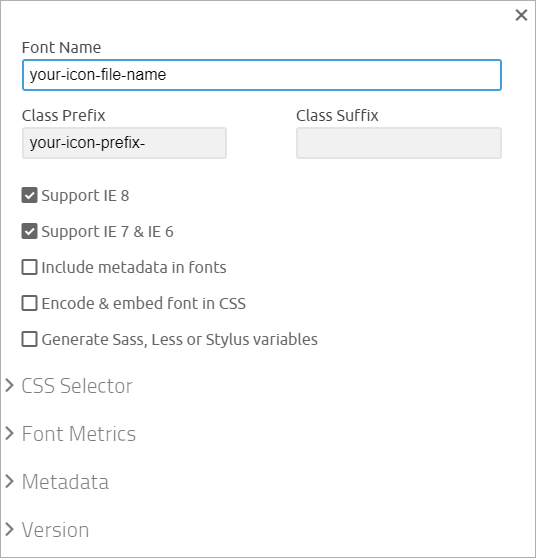
It is very important that you set the following items (and not use the default):
- Font Name
- Class Prefix
- Turn on Support for IE 8
- Turn on Support for IE 7 & IE 6
Once you have set these options, you can download the font file and upload it to simple:press.
Performance Warning
Keep the number of icon sets that you enable to a minimum. Each enabled library will exact a performance penalty in the admin screens that uses icons!
User Groups Section
The Manage User Groups Panel is the administration panel where you create and configure your various User Groups.
You can manage existing User Groups, create new ones or map users to a specific user group.
With Simple:Press, a User Group is a grouping of Users of your forum. By default, at installation, Simple:Press Forum creates three User Groups for you. These are Guests, Members and Moderators.
At at minimum you should always have at least two User Groups: one for Guests (not registered visitors to your site) and one for Members (registered members of your blog).
If you are just getting beginning with your Forum, you can read our Getting Started with Groups and Forums guides to help you with the basics.
Permissions section
The Manage Permissions section is where where you create and configure your Permissions for your Forum.
You can edit or delete current existing Permission sets or create new ones. You can also globally reset all the permissions or add new authorizations.
In Simple:Press, a Permission Set is a series of permissions that dictate what accesses/capabilities a User or Guest will have when visiting your Forum.
In the simplest terms, Simple:Press permsissions are a lot like WordPress Roles for your blog – they control who can do what on your Forum.
If you are just getting beginning with your Forum, you can read our Getting Started with Groups and Forums guides to help you with the basics.
Users section
The administer Users section is where you can view Forum specific information for the Users of your Forum.
You can manage user information and spam registrations.
Simple:Press Forum does not maintain its own User database. It shares the same User database as your WordPress blog.
A User of your WordPress blog is a User of the Forum and vice versa. If you want to add, edit or delete users of your Forum, you need to do that from the WordPress User Management admin page.
Admins section
The administer Admins section is where you create and set options for your Forum Admins. You can manage global Admin options, create new Simple:Press admins and set their options. This is also where all Simple:Press admins can manage their personal Simple:Press admin options for display and other personal preferences.
In Simple:Press , an Simple:Press Admin does not have to be a WordPress admin. Forum Admin Explained entry describes in detail the differences between WordPress and Simple:Press administrators.
Themes section
The Administration Themes section is where you can choose which installed theme and overlay that the forum is to use.
You can choose from the available regular themes and also a mobile theme. This section also gives you the ability to upload a new Simple:Press theme or edit an existing one.
Plugins section
The Simple:Press Plugins administration section lists the available Simple:Press plugins and is where you can activate, deactivate or uninstall these plugins. You can also upload new Simple:Press plugins directly to your site within this section.